Slack Hacks You Should Know

Mar 20 | 2020
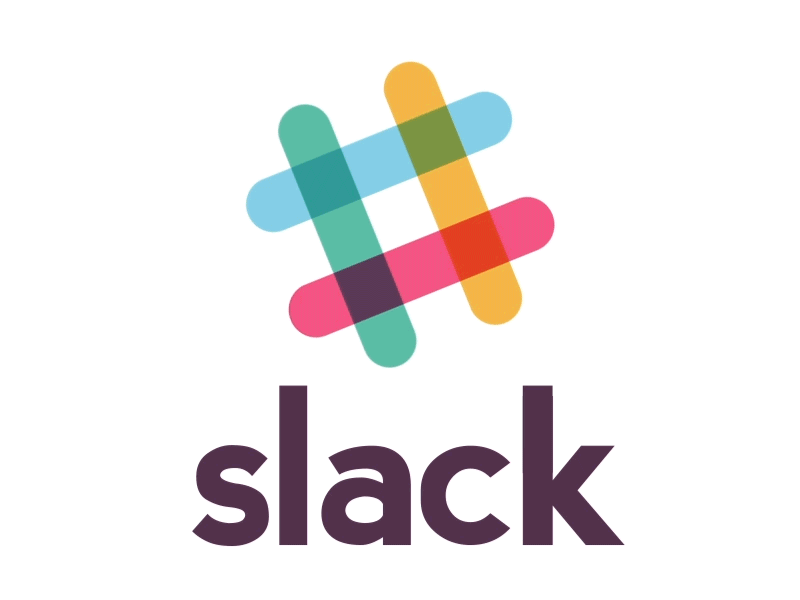
If you work in an office, chances are you use the instant messaging program, Slack. Slack is an excellent work tool, as it allows you to make necessary communications without having to hear your colleagues actual human voices. Have a question about a meeting but don’t want to take your earbuds out to ask the
